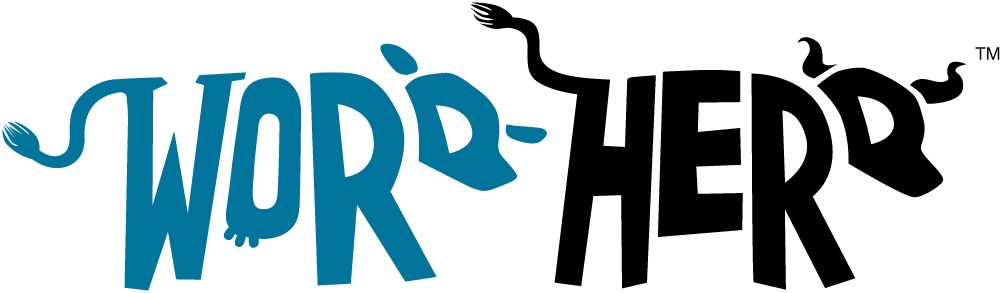Gravity Forms is a powerful WordPress plugin that allows you to create custom forms for various purposes. One interesting application is to gather information about logged-in users without presenting the fields directly to them. This method is handy when you need to collect specific data discreetly, such as additional profile information or user preferences. In this article, we’ll guide you through the steps to set up and use hidden fields with Gravity Forms to achieve this goal.
Install Gravity Forms
Before getting started, make sure you have the Gravity Forms plugin installed and activated on your WordPress website. You can find this plugin on the Gravity Forms website.
Create a New Form
Once Gravity Forms is active, navigate to the “Forms” section in your WordPress dashboard and click on “New Form.” Give your form a suitable name and description to help you identify it later.
Add Hidden Fields
To gather information about logged-in users discreetly, you’ll use “Hidden” fields in your form. Add the necessary fields you want to capture user data for. To do this, drag and drop the “Hidden” field type from the available fields on the right-hand side into your form.
Configure Hidden Fields
After adding the hidden fields, you need to configure them to capture the relevant user data. Click on each hidden field to access its settings. Go to the “Advanced” tab, where you can set the field value using merge tags or dynamic values.
Merge Tags for User Data
Gravity Forms provides useful merge tags that allow you to populate hidden fields with user data. For instance, if you want to capture the user’s display name, use the merge tag {user:display_name} in the hidden field’s value. Similarly, there are merge tags for user email, user ID, and other profile information.
Below are some examples of other user data that you can capture using hidden fields:
- User ID:
{user:user_id}– Captures the unique user ID of the logged-in user. - User Role:
{user:user_role}– Records the role of the logged-in user (e.g., administrator, editor, subscriber). - User Login:
{user:user_login}– Gathers the username or login name of the logged-in user. - First Name:
{user:first_name}– Captures the first name of the logged-in user, if available. - Last Name:
{user:last_name}– Gathers the last name of the logged-in user, if available. - User Display Name:
{user:display_name}– Collects the display name or nickname of the logged-in user. - User Email:
{user:user_email}– Captures the email address associated with the logged-in user account. - User Website:
{user:user_url}– Records the website URL, if provided in the user’s profile. - User Bio:
{user:description}– Gathers the biography or description of the logged-in user. - User Avatar:
{user:avatar}– Captures the URL of the user’s avatar or profile picture.
Remember that the availability of certain data depends on the user’s account settings and the information they have provided during registration or profile updates. For example, not all users might have a bio or website URL in their profiles.
Assign the Form to a Page
Next, create a new WordPress page or use an existing one where you want the form to be accessible to logged-in users. To add the Gravity Forms form to the page, insert the appropriate shortcode, which can be found in the “Forms” section of your WordPress dashboard.
Restrict Access for Logged-in Users
To ensure only logged-in users can access the form, consider setting up access restrictions using membership plugins or other access control methods. Gravity Forms itself doesn’t handle user authentication, so you’ll need to rely on other tools to manage user access.
Test the Form
Finally, as an essential step, log in as a user with appropriate access and visit the page where the form is embedded. The hidden fields will automatically be populated with the user’s data without being visible to the user.
Additional Merge Tags for Data Collection
Apart from capturing user data using hidden fields, you can gather additional hidden data from form submissions that can be valuable for various purposes. Here are some examples of other useful hidden data you might consider capturing:
- Timestamp:
{date_mdy}– Captures the date and time when the form was submitted. - Referring URL:
{referrer}– Records the URL of the page from which the form was accessed. - IP Address:
{ip}– Gathers the IP address of the user submitting the form. - Source Page:
{embed_url}– Captures the URL of the page where the form is embedded. - Campaign Information:
{utm_campaign},{utm_source},{utm_medium}, etc. – If you use UTM parameters for tracking marketing campaigns, you can capture them to analyze the effectiveness of your campaigns. - Device Information:
{user_agent}– Gathers the user’s browser and device information, helpful for understanding the user’s context when submitting the form. - Form Version:
{form_version}– If you have different versions of the same form, you can capture which version the user submitted. - User Location:
{user_location}– Utilizing geolocation to capture the user’s location can be useful for location-based services or analysis.
Remember that while capturing additional data can provide valuable insights, it’s essential to be transparent with users about what information you collect and how you intend to use it. Always respect user privacy and comply with applicable data protection laws and regulations.
Using Gravity Forms to gather information about logged-in users without displaying the fields offers a discreet and seamless way to collect data. Whether you need additional profile details or want to gather user preferences, hidden fields combined with merge tags make this process straightforward. Additionally, make sure to analyze the data collected and use it responsibly to improve user experience, optimize marketing efforts, or gain insights into user behavior on your website. Over time, the hidden data you gather can become a valuable asset for making data-driven decisions and improving your online presence.