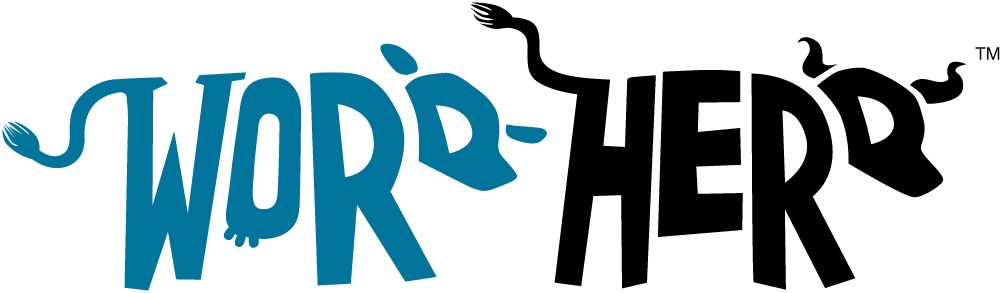Website migration can be a complex process that requires careful planning, preparation, and execution.
It involves transferring the entire website from one platform to another. However, even experienced webmasters can make mistakes during the migration process, leading to a loss in traffic, revenue, and reputation. In this article, we will discuss ten common website migration mistakes and provide tips on how to avoid them.
Doing Proper Research
Before migrating your website, thorough research is crucial. Evaluate the features and capabilities of the new platform, considering technical requirements, user experience, design, and functionality. Ensure it aligns with your business goals and target audience’s expectations.
To avoid this mistake, conduct a comprehensive analysis of your current website, including traffic, content, and backlinks. Research the new platform’s features, compatibility, and migration process. Consider hiring a professional website migration service to assist you.
Doing proper research before initiating a website migration is crucial for a successful transition. It involves thoroughly evaluating the new platform or technology you plan to migrate to and ensuring that it aligns with your business goals, technical requirements, and user expectations. Here are some key aspects to consider during the research phase:
- Scalability and Flexibility: Evaluate the scalability and flexibility of the new platform. Will it be able to accommodate your website’s growth and future requirements? Consider factors such as the ability to handle increased traffic, support additional features or integrations, and provide room for expansion.
- Design and User Experience: Analyze the design capabilities and templates offered by the new platform. Ensure that it allows you to create a visually appealing and user-friendly website. Consider factors such as responsive design, customizable themes, and ease of navigation to deliver an optimal user experience.
- SEO Considerations: Research how the new platform handles SEO features and practices. Check if it allows for easy optimization of meta tags, URLs, redirects, and other SEO elements. Ensure that the platform supports essential SEO requirements and provides tools or plugins to facilitate SEO management.
- Third-Party Integrations: Evaluate the compatibility of the new platform with your existing third-party integrations, such as payment gateways, marketing automation tools, or CRM systems. Ensure that you can seamlessly integrate these services into the new platform to maintain your current workflows and functionalities.
- Data Migration and Content Management: Understand the process and feasibility of migrating your existing data, including images, videos, customer data, and product information, to the new platform. Assess how the platform manages content and if it provides efficient content management tools, such as a user-friendly dashboard or intuitive editor.
- Community and Support: Research the community and support resources available for the new platform. Check if there are active forums, documentation, tutorials, or dedicated support teams that can assist you in case of issues or questions. A robust support system can greatly ease the migration process and ongoing management of your website.
- Performance and Security: Assess the performance capabilities and security measures of the new platform. Consider factors such as server uptime, page loading speed, caching options, SSL certificates, and data encryption. Ensure that the platform provides a secure and reliable environment for your website and its visitors.
By conducting thorough research on these aspects, you can ensure that the new platform aligns with your requirements and minimizes the risks associated with the migration process. It enables you to make an informed decision, select the most suitable platform, and set the foundation for a successful website migration.
Backing Up Your Website
Failing to back up your website’s data is a common mistake during migration. It leaves you vulnerable to data loss or the inability to restore your website to its previous state.
To avoid this mistake, before initiating the migration process, create a full backup of your website, including files, databases, and content. Use reliable backup tools such as cPanel, FTP, or backup plugins.
Testing the New Website
Many webmasters neglect thorough testing of the new website before its launch. This oversight can lead to functional or performance issues.
To avoid this mistake, test the new website extensively. Check all links, forms, and functionalities to ensure they work correctly. Test the website’s speed, security, and compatibility across different browsers and devices. You can check all links using a tool like Screaming Frog. Screaming Frog is a website crawler that can analyze your website’s structure and identify any issues that may impact SEO rankings and user experience. By running a crawl with Screaming Frog, you can easily detect broken links, redirects, and other link-related issues. It provides a comprehensive report that allows you to review and fix any broken links, ensuring a smooth and seamless transition to the new website. By conducting a thorough link check with Screaming Frog, you can maintain the integrity of your website’s link structure, improve user navigation, and prevent any negative impact on SEO performance.
Redirecting Your Old URLs
When migrating your website, changing URLs can result in broken links and negatively impact SEO and user experience.
To avoid this mistake, implement 301 redirects from the old URLs to the corresponding new URLs. This ensures visitors are directed to the correct pages and helps maintain SEO rankings.
In WordPress, using a redirection plugin for 301 redirects is a valuable approach. WordPress offers several redirection plugins that simplify the process of setting up and managing redirects. One popular plugin is Redirection, which allows you to easily create and manage 301 redirects within your WordPress dashboard. With this plugin, you can redirect old URLs to their corresponding new URLs, ensuring that visitors are seamlessly directed to the correct pages. The Redirection plugin also provides useful features such as tracking 404 errors, importing and exporting redirect rules, and monitoring the overall health of your website’s redirection system. By utilizing a redirection plugin like Redirection, you can efficiently handle URL changes during a website migration while preserving SEO rankings, enhancing user experience, and minimizing any negative impact on your website’s traffic and search visibility.
Updating Your DNS Settings
Failing to update DNS settings can render your website inaccessible, leading to a loss of traffic and revenue.
To avoid this mistake, update your DNS settings to point to the new server or hosting provider. This ensures your website remains accessible to visitors.
Optimizing Your Website for SEO
Website migration can significantly impact SEO rankings if the website is not properly optimized.
To avoid this mistake, conduct a comprehensive SEO audit. Update on-page and off-page elements, such as title tags, meta descriptions, and keywords. Ensure proper indexing, sitemaps, and canonical URLs to maintain search visibility.
Monitoring 404 Errors
Failing to monitor and address 404 errors (page not found) can harm user experience and SEO.
Monitoring 404 errors with Google Search Console is an essential practice to ensure the optimal functioning of your website and maintain a positive user experience. A 404 error occurs when a requested webpage is not found on the server. These errors can negatively impact your website’s credibility, user satisfaction, and SEO performance.
By using Google Search Console, you can identify and monitor 404 errors effectively. Here’s how to do it:
- Verify Ownership and Set Up Google Search Console: If you haven’t already, verify ownership of your website and set up Google Search Console. This will provide you with access to valuable data and tools for managing your website’s performance in Google search results.
- Navigate to the Coverage Report: In Google Search Console, access the “Coverage” report. This report provides insights into the indexing status of your website’s pages and detects any errors or issues that may affect its visibility.
- Check the Error Section: Within the Coverage report, navigate to the “Error” section. Here, you’ll find a list of all the URLs that encounter errors, including 404 errors.
- Investigate and Fix 404 Errors: Review the URLs listed as 404 errors. Clicking on each URL will provide additional details, such as the originating page and the date of the error. Investigate why these errors occur—whether it’s due to a page deletion, URL changes, or broken internal links.
- Implement Redirects or Fix Broken Links: Once you have identified the cause of the 404 errors, take appropriate action. If the page was moved or renamed, set up 301 redirects from the old URL to the new one. If the error is caused by broken internal links, update or fix them to point to the correct URLs.
- Mark Errors as Fixed: After resolving each 404 error, mark it as “fixed” in Google Search Console. This informs Google’s indexing system that the issue has been addressed and prompts a re-crawl of the page.
- Monitor Regularly: Continuously monitor the “Coverage” report in Google Search Console for any new or recurring 404 errors. Promptly investigate and resolve these errors to maintain a smooth user experience and ensure that Google indexes your website properly.
By actively monitoring and resolving 404 errors with Google Search Console, you can minimize user frustration, retain traffic, and maintain or improve your website’s SEO performance. Regularly attending to these errors ensures that visitors are directed to relevant content and helps search engines understand the structure and relevance of your website, contributing to its overall visibility and success.
Analyzing and Fixing Broken Internal Links
Overlooking broken internal links can negatively impact user experience and hinder search engine crawling.
To avoid this mistake, use tools like Screaming Frog to crawl your website and identify broken internal links. Fix or update these links to maintain a smooth user experience and assist search engines in navigating your website.
Tracking Analytics and Performance
Neglecting to track analytics and performance after website migration can prevent you from accurately measuring the impact of the migration and making necessary adjustments.
To avoid this mistake, ensure that you have tracking codes, such as Google Analytics, properly installed on your new website. Set up goals and conversion tracking to monitor the performance of your website. Regularly review the analytics data to assess traffic, engagement, conversions, and other key metrics. This will help you identify any issues or areas for improvement and make data-driven decisions to optimize your website’s performance.
Conclusion
Website migration can be a complex undertaking, but by being aware of common mistakes and taking proactive measures, you can avoid potential pitfalls. Thorough research, proper backups, extensive testing, and careful consideration of SEO and user experience are crucial for a successful migration. Redirecting URLs, updating DNS settings, and informing visitors about the process are essential steps to maintain accessibility and avoid confusion.
Monitoring and addressing issues like broken links, 404 errors, and internal linking are crucial for maintaining a positive user experience and SEO rankings. Additionally, tracking analytics and performance after migration allows you to measure the impact and make necessary adjustments for ongoing optimization.
By following these guidelines and considering professional assistance when needed, you can mitigate risks, ensure a smooth transition, and preserve the integrity and success of your website throughout the migration process.